Contact Holland Consulting
since April 14, 2022

The brain-dead solution is to put a hole in the firewall, enable some kind of authentication on the device, and hope for the best. The reason this is brain-dead is most of these in-home devices were not designed with security in mind at all; in fact, most commercial devices are designed to work first, and then they think about security later. The security record of in home "Internet Of Things" devices is somewhere between comical and pathetic. The initial security is bad and the updates are non-existent. So let's just call this a really bad idea.
The usual accepted "good" answer is a VPN into your network. Commercial VPN solutions will scale to hundreds or thousands of users and offer a lot of management options. There are lots of problems there, however. VPNs typically fairly complicated to set up and require a bit of maintenance. They also have a security record that is not worthy of envy, and are generally maintainable only from within the network. One other problem with VPNs is they typically want to (virtually) move you and your computer inside the network they are protecting and disconnect you from any resources inside your home network. SSH tunnels do not try to isolate you from anything else. This may be bad or good, depending on your desires.
side track: the term VPN has been tossed around as a way for home users to anonomize their Internet activity -- you connect your home workstation to a VPN service, then the sites you are going to think you are in the VPN. That's not the kind of VPN I am talking about -- I am refering to the VPN that allows an outside machine into your internal network, supposedly securely.
SSH tunnels are a way to permit someone very secure access to systems within your network from the outside world. They are very good for individual people trying to get access to a network they own and maintain, for example, you being able to access resources within your home by remote. Scaling to ten users is not difficult. Scaling to a thousand users, well...management of those users is more difficult, by this point, you should probably be looking at a real VPN.
SSH also provides a lot of additional functions besides just secured terminal sessions with its encrypted communications channel -- it also provides file transfer and remote command facilities. It also provides "tunnels" -- which is our topic here.
In addition to the external IP address that most network-connected machines have, they also have an INTERNAL IP address called a "loopback" address, this is so a machine can easily talk to itself. This may sound pointless, as the machine could easily talk to its external IP address as well, but there are times when an application may not know what that external address is...or may not wish to make services available outside the box. A very standardized feature of the IP protocol is the "loopback" address of 127.0.0.1. This address is normally able to be identified by the DNS name "localhost".
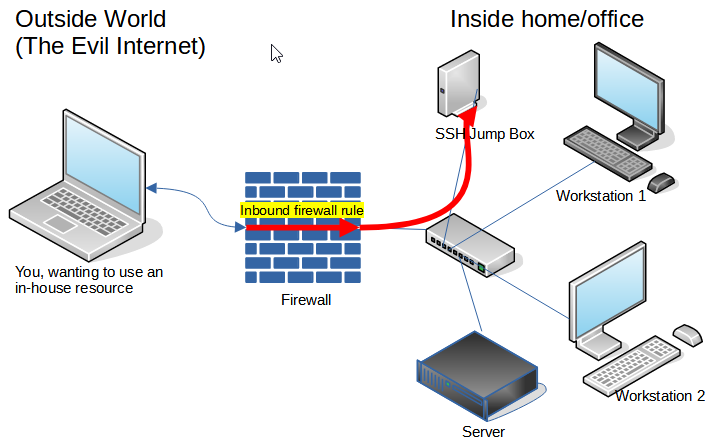
Note that the SSH service is NOT running on the box labeled "Server" (it COULD be, but isn't in this case). Absolutely no changes in configuration to the "Server" need be made. Server will think the activity it sees from the remote user is coming from the SSH Jump Box machine's IP address. The machine that we SSH into could be the firewall, or another system. The only requirement is that the SSH Jump Box is able to access the target ports on the target system. However, more discussion on a GOOD selection later.
For the sake of discussion, let's assume that "Server" is running a web service on port 80. If the tunnel is established between port 8080 on the external system and port 80 on Server, the external user can access the server by pointing their web browser at http://localhost:8080.
You need to create an account for the outside user to use during the SSH session. This account name is only for authenticating to the SSH Jump Box; it need have no relationship to the account name of any service the tunnel is used to access. Remember, this is a network-layer connection between the computer in the field and a computer inside your office, the network doesn't care what names you log in with. You can authenticate to the SSH Jump Box as "bob" and then use services via the tunnel as "mary" or any other name. Though keeping things consistent is not bad for humans.
Being that this box will be attached directly to the Internet, and people WILL be trying to break into it, I would suggest disabling password logins across the board and ONLY using SSH keys. I'd also suggest either disabling root logins or setting it to "prohibit-password". SSH keys are a topic I will hopefully describe in more detail in the future. If you don't understand keys and wish to use password logins, make sure they are very good passwords.
While a dedicated box for the SSH Jump Box is not required technically, it is a good idea for security. You need to make sure this box is very carefully managed, as it is directly attached to the Internet. If, for reasons unrelated to the SSH tunnel function, someone creates a user on this box with an easily guessed password, it can (and will) become an entry point into your network, often within minutes or hours.
You can also set up multiple tunnels, either to one machine or to multiple machines. You may wish to set up unique port numbers to track multiple machines, for example, 1443 for the HTTPS service on one system, 2443 for HTTPS on the second. One service may also require multiple ports to be forwarded.
Let's look at an example. We are going to make a few assumptions here:
You will note that if the connection works, you will just drop back to the command prompt. If you don't have key logins enabled OR your key wasn't accepted, you will get a password prompt. Assuming no error messages, you are now connected and the tunnel is established.$ ssh -f -N -L 33389:server.mynetwork.com:3389 -L 8080:server.mynetwork.com:80 sam@mynetwork.com $
And again to review -- "mynetwork.com" has to resolve outside your network for the external computer to get to your SSH Jump Box. But, "server.mynetwork.com" does NOT need to be resolvable by the external computer -- those are commands being processed by the computer inside your network, only they need to understand how to resolve them.
That's a lot to type, so I'd suggest putting it into a script, with the lines wrapped to make things more readable and easier to update:
ssh -f -N -L 33389:server.mynetwork.com:3389 \
-L 8080:server.mynetwork.com:80 \
sam@mynetwork.com
The command line options are:
Now, we point our web browser at http://localhost:8080 to see the web server or the remote desktop client to localhost:33389 for remote desktop services. Done!
I have found out there is a "PuTTY for Macintosh", which is apparently a combination of PuTTY source code with the WINE Windows emulation libraries. It apprently works for SSH tunnels, and behaves and looks like PuTTY for Windows. I'm not sure I'm going to recommend it, but I have no reason to recommend against it, either. But I do prefer "native" tools, when possible.
Source port: 33389 Destination: server.mynetwork.com:3389 Source port: 8080 Destination: server.mynetwork.com:80
As indicated, you can have multiple tunnels going to multiple servers. For example, for my personal use, I manage two systems about 300km from where I live behind an SSH jump box. This command does what I need:
This command gives me access to the IPMI (remote management interface) on TWO different systems -- "ipmi1" and "ipmi2", depending on what port I point my browser at. HOWEVER, there's a problem. My browser has NO idea that port 1443 and port 2443 are two different systems, so the login state gets mangled. If I log into ipmi1 on port 1443, but then bring up another tab in the same browser for ipmi2 on 2443, my ipmi1 session gets logged off. One easy fix is simply use a different browser on each, or just expect to get logged out of the first when logging into the second. Different applications will handle this differently.$ ssh -f -N -L 1443:ipmi1:443 -L 2443:ipmi2:443 nick@terminalserver
I can't think of a good way to deal with proper cert handling over a tunnel. Most certificates on web servers do not have "localhost" as a valid DNS name, and I really don't think they should, so if you access an HTTPS server over an SSH tunnel, you will get a certificate error. Roll with it. Rest assured that your SSH session provides all the encryption over the Internet you will need, probably much better than the HTTPS would otherwise. Different machines inside your network will have different certificates, so again, you will have issues flipping between them on the same browser.
You might want to consider moving the inbound port to the SSH jump box to something other than the expected port 22. THIS IS NOT A SECURITY IMPROVEMENT -- if this actually improves your security situation, you are doing something wrong. But, it will reduce the amount of bogus and hopefully failed login attempts you will find in your logs.
If your target system or firewall supports it, you might want to put some kind of rate limiter on your SSH connections. Real users will be doing very few connection attempts per minute, attackers will be trying lots of connections per minute. In OpenBSD's PF, you can do that with something along these lines in pf.conf:
This shouldn't be a security improvement -- it isn't practical to brute-force a key authentication, but if you have other problems, it really is a security improvement. But then, I'd highly suggest fixing the real problems, not relying on this. Again, it does reduce the noise in your log files.pass in on egress inet proto tcp from any to any port 22 keep state \ (max-src-conn-rate 15/5 overloadflush)
Any Unix with OpenSSH on it will work; you are probably thinking Linux, I'm a big fan of OpenBSD. Not a lot of processor, RAM or disk is needed for the jump box. I personally use a 1.1MHz Intel Celeron re-purposed HP T430 Thin Client. It's a little bigger than a hockey puck, it has 2G RAM, 16G flash storage, and draws about 4 watts of power. A recycled Pentium 4 with 512MB RAM will do fine for OpenBSD, Linux, you will probably want more RAM. If you have a lot of simultaneous users moving a lot of data, a couple cores and a little more RAM might be good, but for almost anything you would be expected to use this solution on, a recycled machine or a small VM is going to be sufficient.
These tunnels allow users to any system the jump box can access, and since the outside user can configure where they go, they may give the average administrator a bit of concern. However, a tractional VPN basically lets a user into your office directly, so there's not a lot of practical difference. You may wish to use a filter on the jump box to restrict what systems and ports the jump box can access.
Holland Consulting home
page
Contact Holland Consulting
since April 14, 2022
Copyright 2022, Nick Holland, Holland Consulting